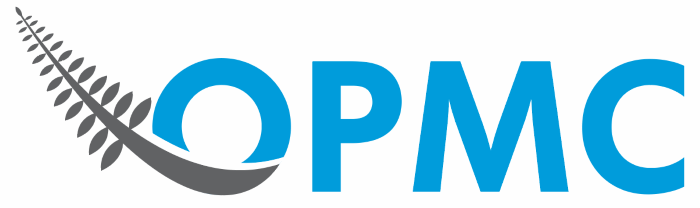WooCommerce Payment Express is a Visa and MasterCard certified solution that facilitates electronic payments seamlessly from multiple access points.
This payment gateway uses onsite payment, and requires an SSL certificate and a server that supports SSL to work.
Installation
- Download the .zip file for PxPost.
- Go to: WordPress Admin > Plugins > Add New to upload the file you downloaded with Choose File.
- Activate the extension.
More information at Installing and Managing Plugins
Sign up with Windcave
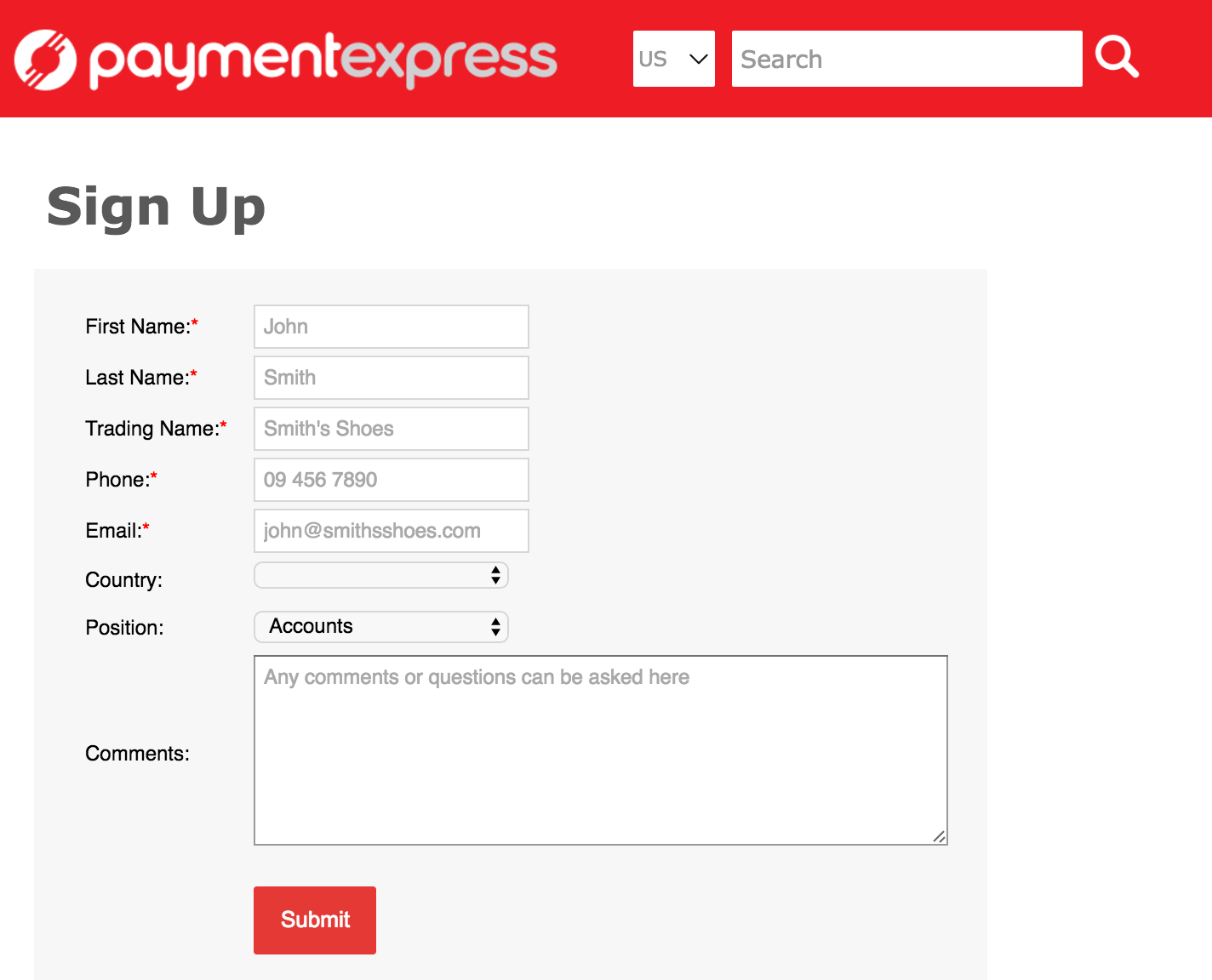
- Go to the Payment Express website and sign up for an account.
- Wait for Sales to contact you with an answer on activation.
- Request Px-Post Credentials (username and password) from Support. There is no charge for this.
Setup and Configuration

1. Go to: WooCommerce > Settings > Checkout.
2. Tick the checkbox for Force Secure Checkout under Checkout Process. Required for Live mode; not required for Test mode.
3. Save changes.

4. Go to: WooCommerce > Settings > Checkout > Payment Express.
5. Tick the checkbox to Enable/Disable.
6. Enter a Title and Description shown to customers in checkout, or leave the default text.
7. Enter your Px-Post Username and Password. Credentials obtained from Payment Express after activation of your Payment Express account.
8. Untick the checkbox for Px-Post Testing, if you wish to use Live mode.
9. Save changes.