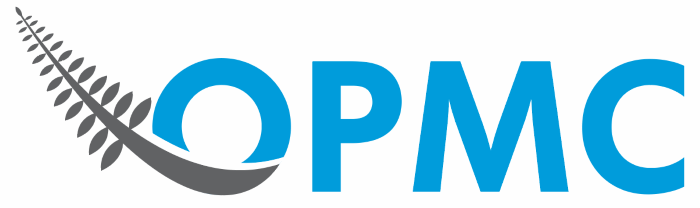How to Integrate WooCommerce Anti-Fraud Plugin with QuickEmailVerification?
Quick Email Verification is one of the top Email Verification Services. It can quickly verify email addresses that are precursor to fraudulent attacks. That’s why, we have added QuickEmailVerification to our WooCommerce Anti-fraud rule book, which makes your WooCommerce store more resilient to fraud attacks.
Let’s see steps you need to integrate Quick Email Verification service with your WooCommerce anti-fraud plugin.
Step 1 – Signing up for Quick Email Verification
If you already have a QuickEmailVerification account skip to Step 2 or Click here to Sign up. Fill out the form by entering your credentials and then click “Create my Account.”
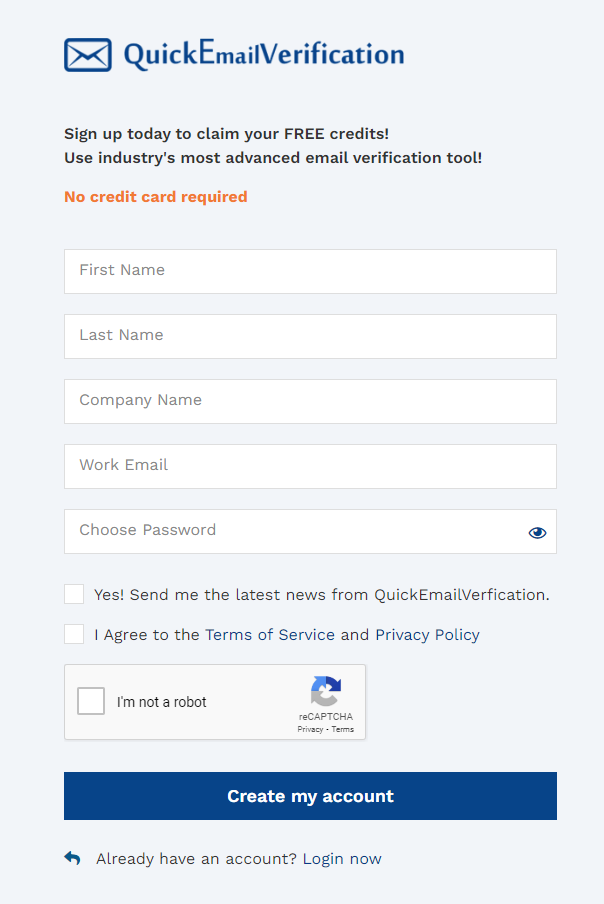
You’ll get an email at the specified email address. Activate your account by clicking on the button provided in your email. Step 1 is complete. You have successfully activated your QuickEmailVerification Account.
Step 2 – Generating API Key from Quick Email Verification Account
After successfully activating your account, click here to login.
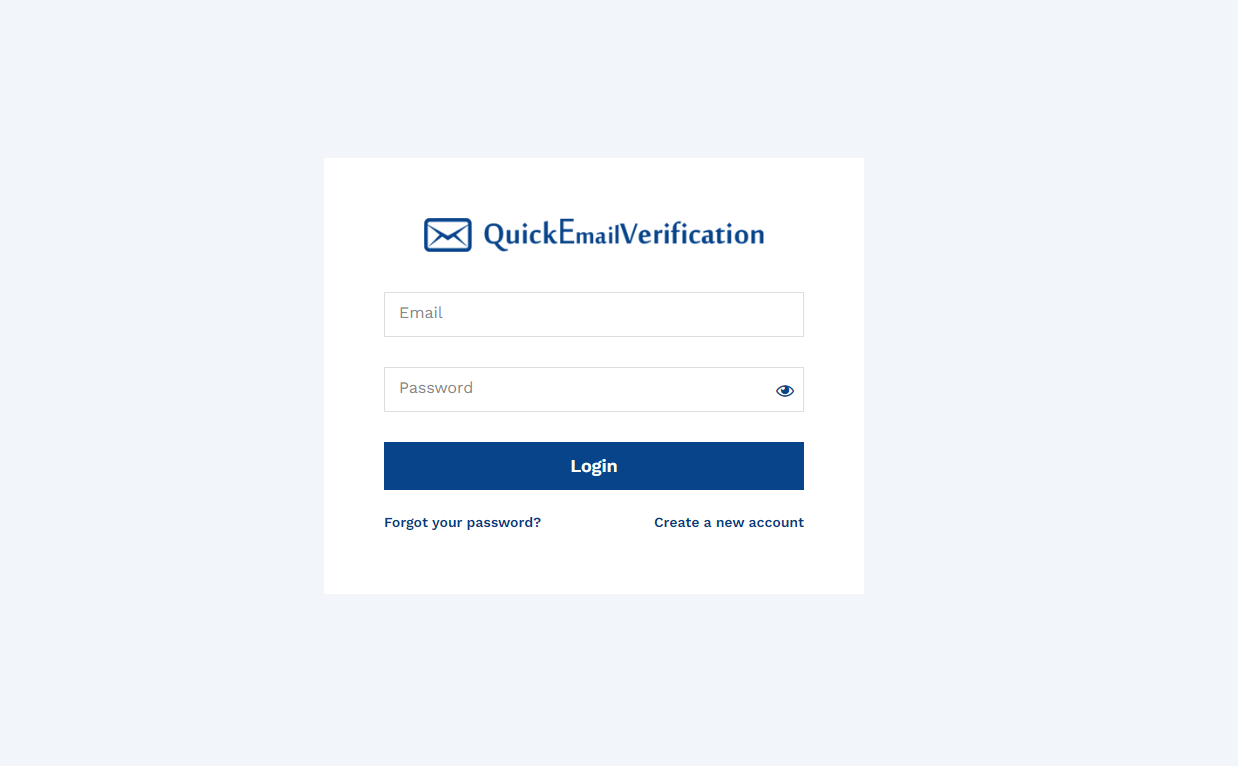
Enter your credentials and you’ll be redirected to your QuickEmailVerification dashboard. Currently, with the basic freemium account of QuickEmailVerification you’ll get free 50 credits daily.

Select API Settings from your left navigation bar and click Add API Key under Manage Your API keys tab.
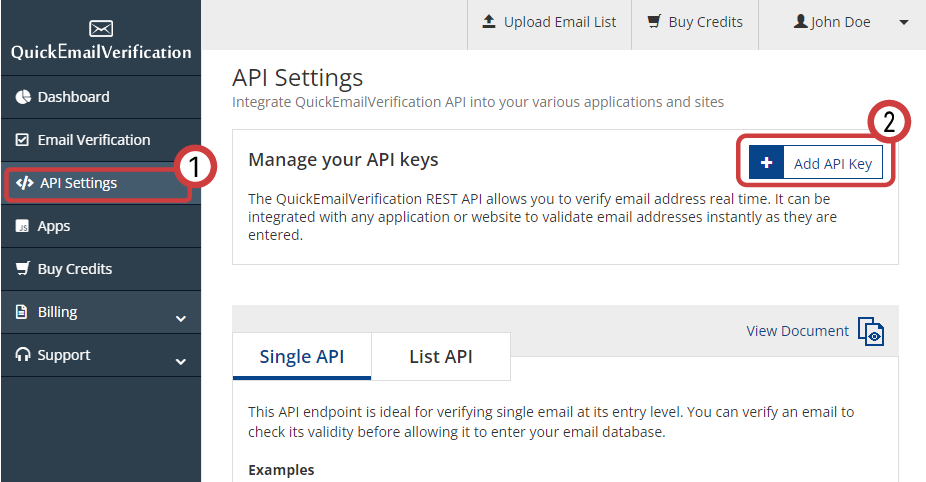
Enter the API Name of your choice, enter the Password you have set for your account, and click the Add button.
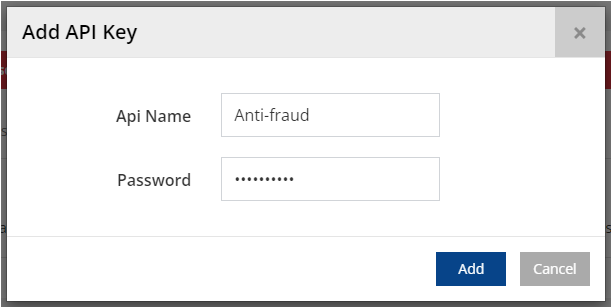
A new tab will appear with API key. Copy this API key and save it somewhere safe.
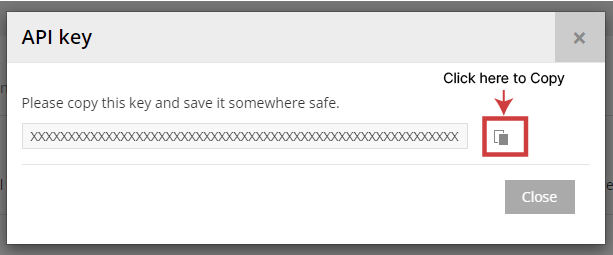
Step 3 – Connecting QuickEmailVerification to WooCommerce Anti-fraud Plugin
Go to your WordPress Dashboard. Navigate to WooCommerce > Settings > Anti-Fraud and click Rules Tab. Now, scroll down and navigate to API Key for quickemailverification.com tab.
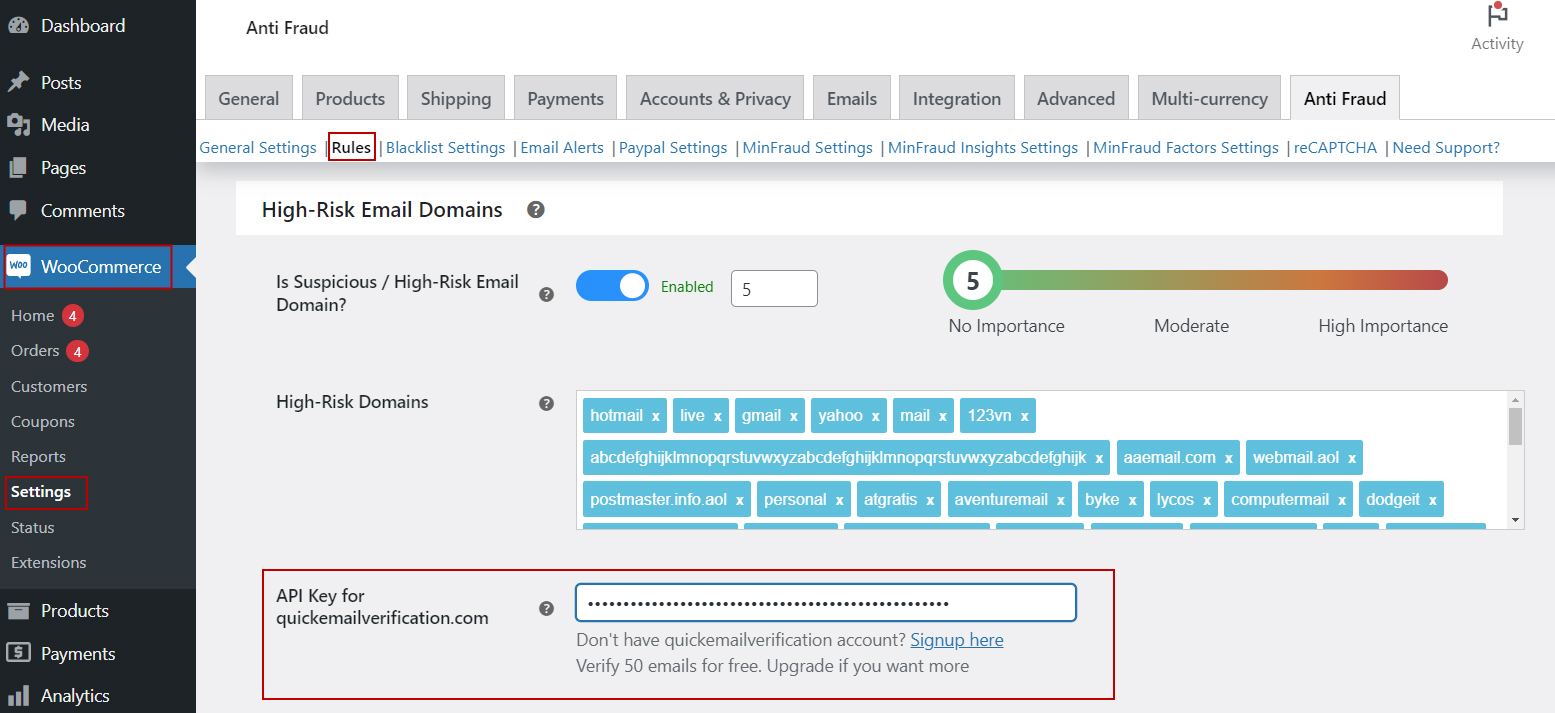
Paste API key you obtained from QuickEmailVerification. Set Rule Weighting between 0 to 100 where 0 means no importance and 100 means high importance.
Further Actions You can perform via WooCommerce Anti-fraud Plugin on E-Mail Addresses from High-Risk Domains
After setting up Quick Email Verification, when orders are made via suspicious or invalid email addresses, you can automatically block these emails with WooCommerce Anti-fraud plugin.
To activate this feature, go to WooCommerce > Settings > Anti-Fraud and Click Blacklist Settings. Now, Enable Email Blacklist, Automatic Blacklisting and click Save changes.
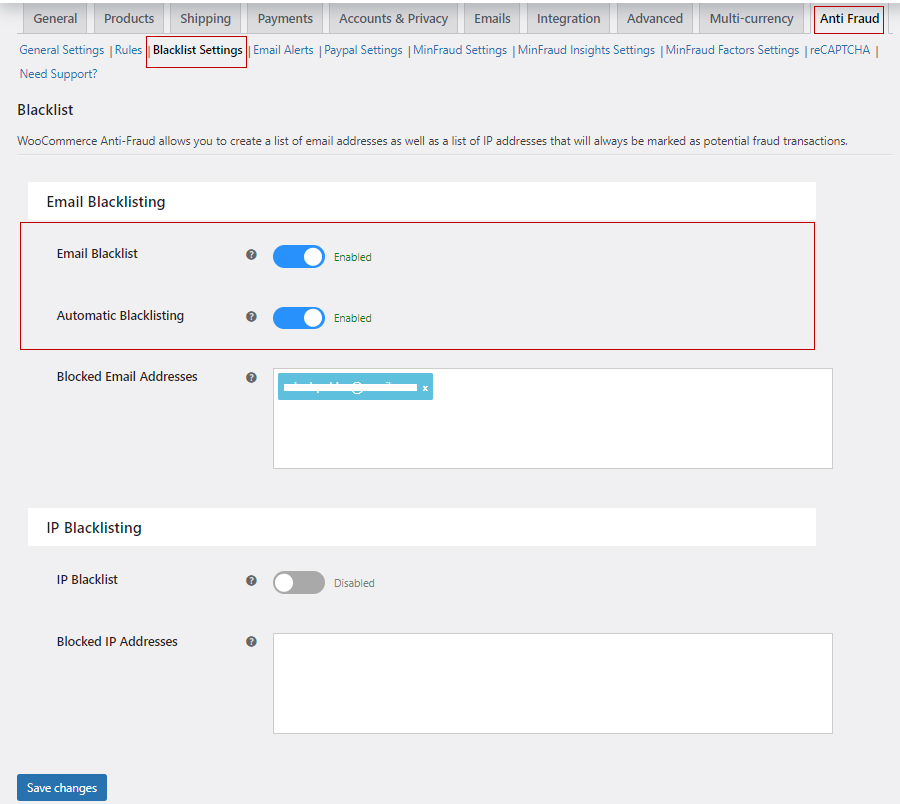
FAQs
What will happen after enabling Email Blacklisting?
When any buyer places order via suspicious email address and Quick Email Verification service confirms that email is from high-risk domain, WooCommerce Anti-fraud plugin will block such email address and adds it to the list of Blocked email addresses under Blacklist tab.
Buyers with blocked emails won’t be able to place orders unless they contact merchants and request them to unblock their emails.
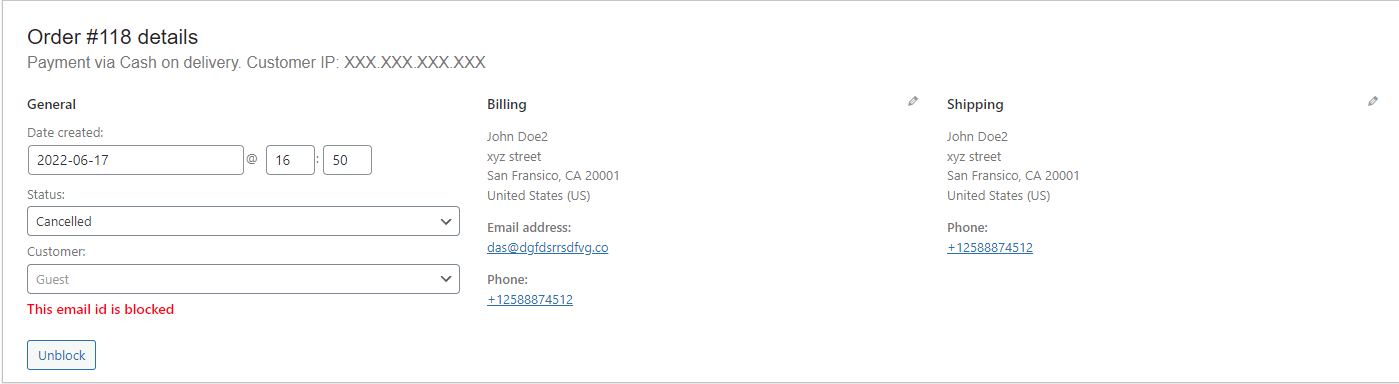
Note: Merchant can unblock email from ‘Edit Order’ tab of WooCommerce or by removing it from ‘Blocked Email Addresses’ list under Anti-Fraud’s ‘Blacklist Settings’ section.
What Should I do to put Orders On-hold placed with Suspicious Email Addresses?
Enter rule weighting equal to On-hold Score available in General Setting of WooCommerce Anti-Fraud Plugin.
What Should I do to Cancel Orders with Suspicious Email Addresses?
Enter rule weighting equal to Cancel Score available in General Setting of WooCommerce Anti-Fraud Plugin.