At Woocommerce.opmc.com.au, we want to ensure that you are 100% happy with your purchase.
- If you have technical or sales queries, do not hesitate get in touch with us
- If after you attempted to resolve issues with Support staff and feel the product(s) you purchased does/do not the best fit your requirements, we want to make things right.
Our policy offers a full refund within 30 days of your date of purchase. We’d love to know what went wrong and how we can improve, so please include details about the reason for your refund request if you reach out to us directly.
Woocommerce.opmc.com.au and our payment process submit the refund immediately and make every attempt to process the refund as quickly as possible. Your financial institution can take up to 20 days for the refund to reflect in your bank account/card.
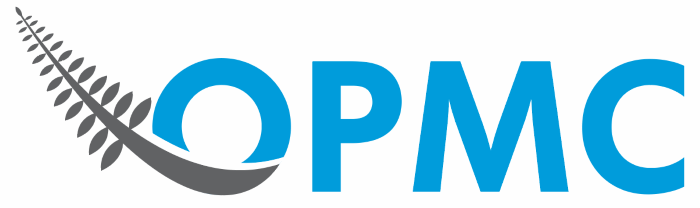
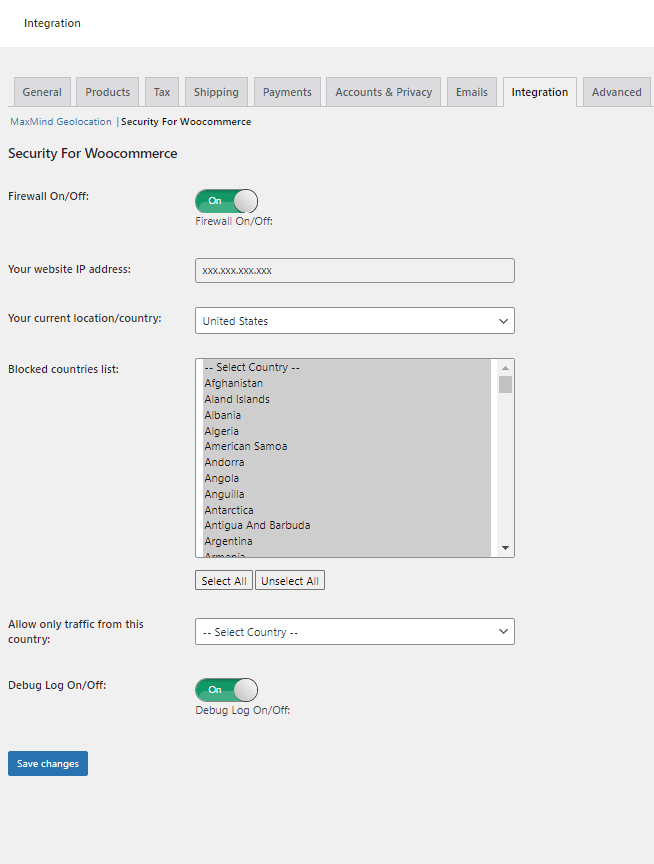
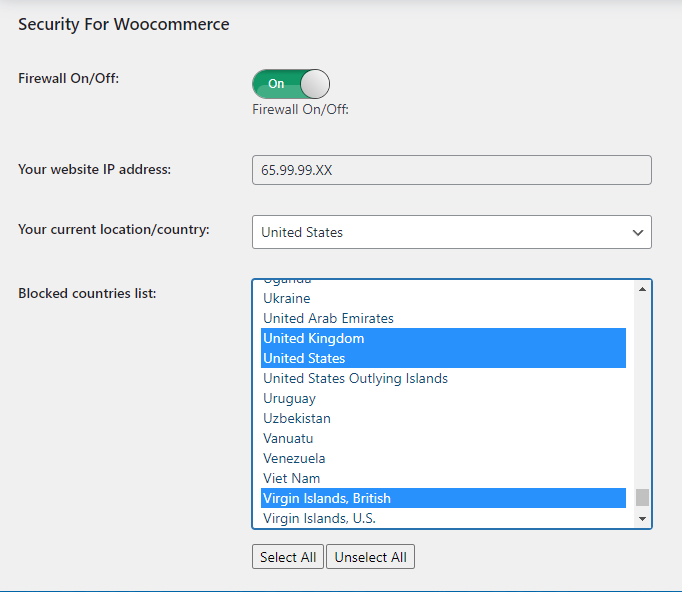
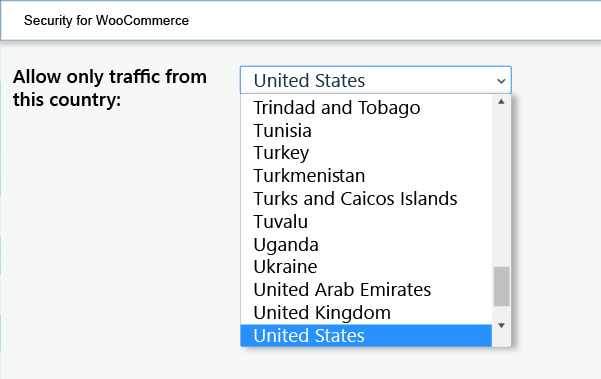
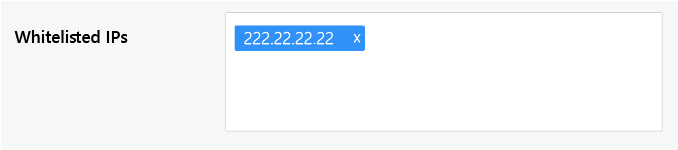
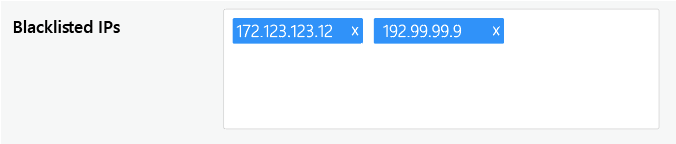
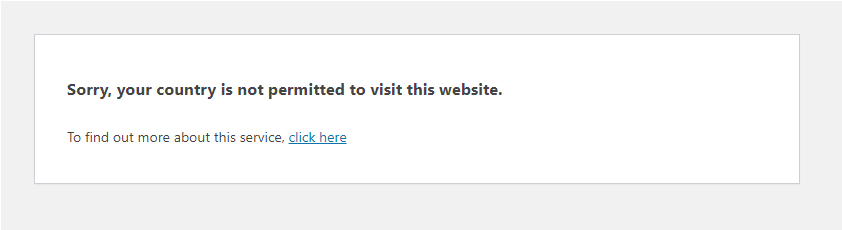
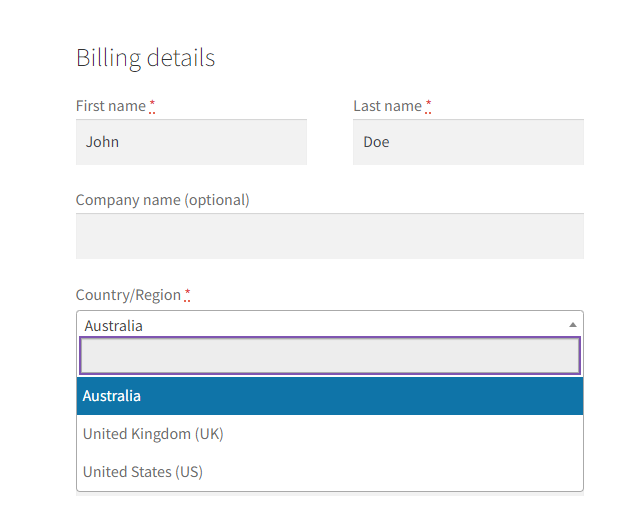


Reviews
There are no reviews yet.